Hugo Themes
Adam & Eve
A simple wiki in its original formal state
- Author: Olivier DOSSMANN
- GitHub Stars: 16
- Updated: 2023-08-31
- License: MIT
- Tags: Docs Minimal
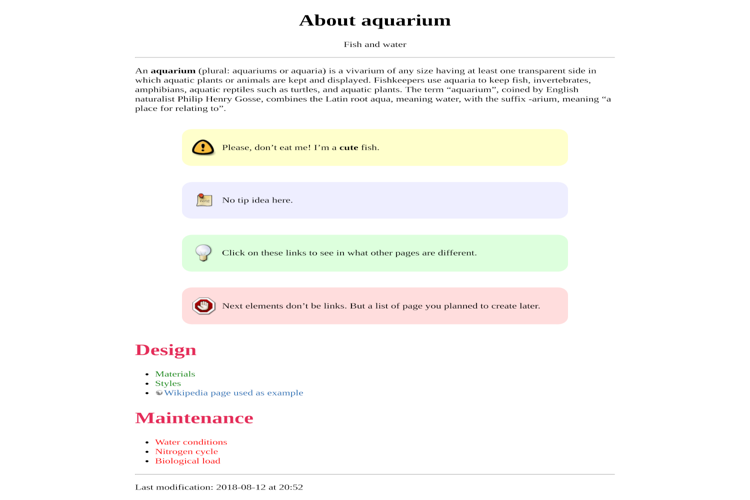
Adam & Eve
I migrated my wiki from Dokuwiki to Hugo and created a new theme to reconcile both: Adam & Eve was born.
This theme is special: it comes with its more simple formal dress.
Why ? Because it is:
- simple
- clean
- responsive
I was enormously inspired by Note Plugin for notes. And Dokuwiki for external and internal links.
Community
They use Adam & Eve:
Screenshot
This is a single page from the wiki, showing:
- a simple menu to go to the homepage
- a table of contents
- internal shortcode (the green link)
- note shortcode (the 4 models)
- nolink shortcode (the red link)
- remote shortcode (the link with a globe before)

Installation
In your Hugo root folder, do something like:
mkdir themes
cd themes
git clone https://github.com/blankoworld/hugo_theme_adam_eve.git
Check Hugo Installation Guide for more information.
Configuration
It’s hardly recommended to check the config.toml.example file. Especially to configure the table of content via [markup] section, the name of each menu, enable Emoji, etc.
Table of content
To configure the table of content, edit your config.toml file and add something like:
[markup]
[markup.tableOfContents]
endLevel = 6
ordered = false
startLevel = 1
It means you start the Table of Content from h1 to h6. You can find more info about table of content configuration on official Hugo documentation.
Use git commit date as last modification date
If you keep an history of your Hugo website, you can use git commit date as last modification date of each page (as explained in Hugo documentation about EnableGitInfo).
To enable this option, edit your config.toml file to add:
EnableGitInfo = true
This will enable this explained option.
Choose code colorization theme
Regarding list of available themes for Chroma plugin, you can customize your preferred code colorization theme using this line in your config.toml file:
pygmentsstyle = 'monokai'
Getting Started
The config file
You can either copy config.toml.example from this repository to your Hugo root directory (and rename it config.toml). Or copy those included in exampleSite directory.
Just adapt the content to your needs.
The _index.md files
_index.md files are used to display content of a specific category. A category is a directory you add in content directory.
Check exampleSite directory content for some examples.
Tip: If you need to make a link to a category called design, to go to its _index.md file, you need to create an empty index.md file and make a link like that:
[My category]({{< relref "mycategory/index.md" >}})
Special features
Specific links
In order to have a similar behaviour to Dokuwiki, I created 3 types of links:
- Remote link: display a little globe at the left. Permit to reader immediately understand that it’s a remote link
- Internal link: between page that are in your wiki
- Word without link: sometimes you planned to make a link on a word. To not forget, I created a specific nolink word to make a specific display
Let’s have some example.
For remote links:
{{< remote "Wiki" "http://fr.wikipedia.org/wiki/Wiki" >}}
With remote shortcode, you have many other possibilities by playing with parameters:
{{< remote "Panda" "https://best.panda.domain.tld" "What a panda looks like" >}}
which add a title to your link (when user keep cursor on it).
{{< remote "http://perdu.com/" >}}
which display the link at it is. But with the globe before ;)
For internal links:
{{< internal "Magic potion" "section/my_internal_page.md" >}}
And for nolink word:
{{< nolink "How to create a flower bread" "page/I/want/to/create/later.md" >}}
Tip: Check exampleSite/content/_index.md file to have some examples.
Search bar
There is several steps to add a searchbar on your website.
First edit the config.toml file to add withsearchbar option:
[params]
withsearchbar = true
You also need to add JSON as output format. Search something like this:
[outputs]
home = ["HTML", "RSS", "JSON"]
Finally create the content/search.md file with this content:
---
title: "Search result"
sitemap:
priority: 0.1
layout: "search"
---
Some content you want to add if any JS script was disabled by your subscribers.
Notes
Display a sidebar with a specific background color to show readers something important.
We have 4 sidebar models:
- warning (red)
- important (yellow)
- tip (green)
- normal (blue)
Example:
{{< note warning >}}
Pay attention to read this **entire page** before applying what you read!
{{< /note >}}
Homepage menu
By default a menu is displayed on Homepage. You can disable it. Use nohomebar in config.toml like this:
[params]
nohomebar = true
Homepage posts list
By default a list of post from post directory is shown on Homepage. You can disable it. Use NoHomepagePostList in config.toml like this:
[params]
NoHomepagePostList = true
Contributing
Did you found a bug or got an idea for a new feature? Feel free to use the issue tracker to let me know. Or make directly a pull request.
License
This theme is released under the MIT License. For more information read the License.