Hugo Themes
Split
Split is a centrally-divided layout for a professional online presence with a big image or video left with alongside content.
- Author: Christian Mendoza / Felix Börner
- GitHub Stars: 65
- Updated: 2022-09-22
- License: Creative Commons Attribution 3.0 Unported
- Tags: Landing Minimal Personal Responsive
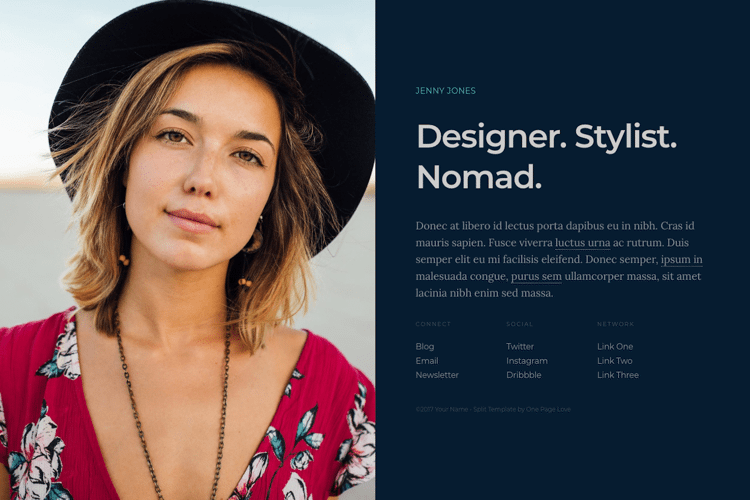
Split
Split is a single page, centrally-divided layout for a professional online presense with a big image or video left with alongside content. It is a port of Split by One Page Love.
This Hugo theme features an image or video visual section as well as a content section for your name, tagline, bio, and links.
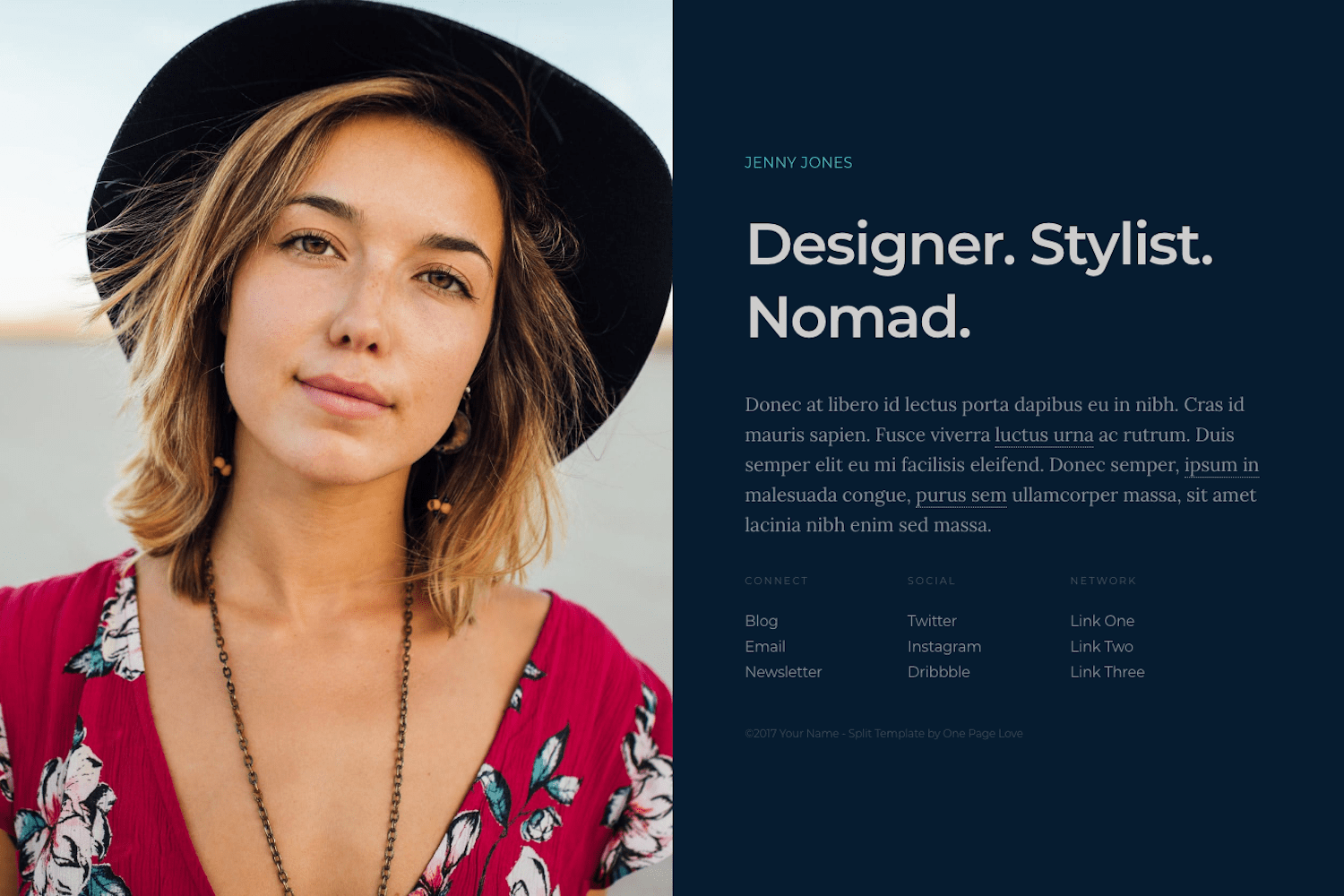
Installation
Inside the folder of your Hugo site run:
$ cd themes
$ git clone https://github.com/escalate/hugo-split-theme.git
For more information read the official setup guide of Hugo.
Getting started
After installing the Split theme successfully it requires a just a few more steps to get your site finally running.
The config file
Take a look inside the exampleSite folder of this theme. You’ll find a file called config.toml. To use it, copy the config.toml in the root folder of your Hugo site. Feel free to customize this theme as you like.
Add content
Homepage
Add a file named _index.md inside content directory to create your homepage. Use TOML configuration elements to set title and tagline of your page. Simple write your content in markdown style.
$ hugo new content/_index.md
+++
title = "Jenny Jones"
tagline = "Designer. Stylist. Nomad."
+++
Donec at libero id lectus porta dapibus eu in nibh. Cras id mauris sapien. Fusce viverra [luctus urna]({{< ref "luctus-urna.md" >}}) ac rutrum. Duis semper elit eu mi facilisis eleifend. Donec semper, [ipsum in]({{< ref "ipsum-in.md" >}}) malesuada congue, [purus sem]({{< ref "purus-sem.md" >}}) ullamcorper massa, sit amet lacinia nibh enim sed massa.
Additional pages
You can create additional pages as usual inside content directory.
$ hugo new content/luctus-urna.md
+++
title = "luctus urna"
+++
Aenean posuere, tortor sed cursus feugiat, nunc augue blandit nunc, eu sollicitudin urna dolor sagittis lacus. Donec elit libero, sodales nec, volutpat a, suscipit non, turpis. Nullam sagittis. Suspendisse pulvinar, augue ac venenatis condimentum, sem libero volutpat nibh, nec pellentesque velit pede quis nunc.
Use an image
Set enable to true. Add your image to the static folder and change file to the location of your image accordingly. By default the image position is centered, however you can specify your own by supplying position with a valid CSS position.
[[params.visual.image]]
enable = true
file = "images/background.jpg"
position = "center center"
Use a video
First, disable the image by setting enable to false in [params.visual.image].
Second, enable the video by setting enable to true in [params.visual.video].
You can either use a video that you host or one that is on YouTube.
Use your own video
Add your video to the static folder and change file to the location of your video accordingly. Make sure you delete youtubeId or comment it out.
[[params.visual.image]]
enable = false
...
[params.visual.video]
enable = true
mute = true
file = "videos/background.mp4"
# youtubeId = "dk9uNWPP7EA"
Use a YouTube video
Get the ID of the YouTube video and add it to youtubeId. Make sure you delete file or comment it out.
[[params.visual.image]]
enable = false
...
[params.visual.video]
enable = true
mute = true
# file = "videos/background.mp4"
youtubeId = "dk9uNWPP7EA"
Add Custom CSS
Put custom css styles in static/css/style.css and enable this css in the config:
[params.custom.css]
enable = true
Additional settings
Set mute to true if you want the video to play muted and false if you want the sound. The video is coded to autoplay and loop. If you want to change that the code can be found in layouts/partials/video.html.
Add links
You can have up to 3 column lists in the links section. heading is the list heading text. For the text links text is the link text and url is the link url. Follow the same snippet structure to add more links to a list. If you only want 1 or 2 lists, just remove the link list snippet you don’t want.
This is what generates one link list:
# Links List #1
[[params.links]]
[params.links.list1]
heading = "Connect"
[[params.links.list1.link]]
text = "Blog"
url = "#"
new_tab = true # new tab
[[params.links.list1.link]]
text = "Email"
url = "#"
new_tab = false # Default, open at same tab
[[params.links.list1.link]]
text = "Newsletter"
url = "#"
Add metadata
author and description metadata helps search engines with how to display your site in search results. shareImage and twitterHandle help improves how your content is displayed when your site is shared across social media sites.
author = "Jenny Jones"
description = "Split is a centrally-divided layout for a professional online presence with a big image or video left with alongside content."
shareImage = "images/social.jpg"
twitterHandle = "onepagelove"
Add favicon
Replace static/favicon.ico with your favicon. If you don’t want just delete favicon.ico and the line below.
favicon = "favicon.ico"
Add copyright
Set copyright with the text you want for your copyright.
copyright = "©2021 Your Name"
Add Google Analytics
Enable Google Analytics by adding your tracking id to googleAnalytics. Leave empty or remove if you don’t want.
googleAnalytics = "UA-XXXXXXXX-1"
Nearly finished
In order to see your site in action, run Hugo’s built-in local server.
$ hugo server
Now enter localhost:1313 in the address bar of your browser.
Contributing
Did you found a bug or got an idea for a new feature? Feel free to use the issue tracker to let me know. Or make directly a pull request.
License
The original template is released under the Creative Commons Attribution 3.0 License. Please keep the original attribution link when using for your own project. If you’d like to use the template without the attribution, you can check out the license option via the template author’s website.
Annotations
- Original Split Template by One Page Love
- Girl Image by Joe Gardner
- Clouds Over Mountain Video by John Guinn
- Video integration CSS ninja skills by my bud Manu
Also thanks to Steve Francia for creating Hugo and the awesome community around the project.